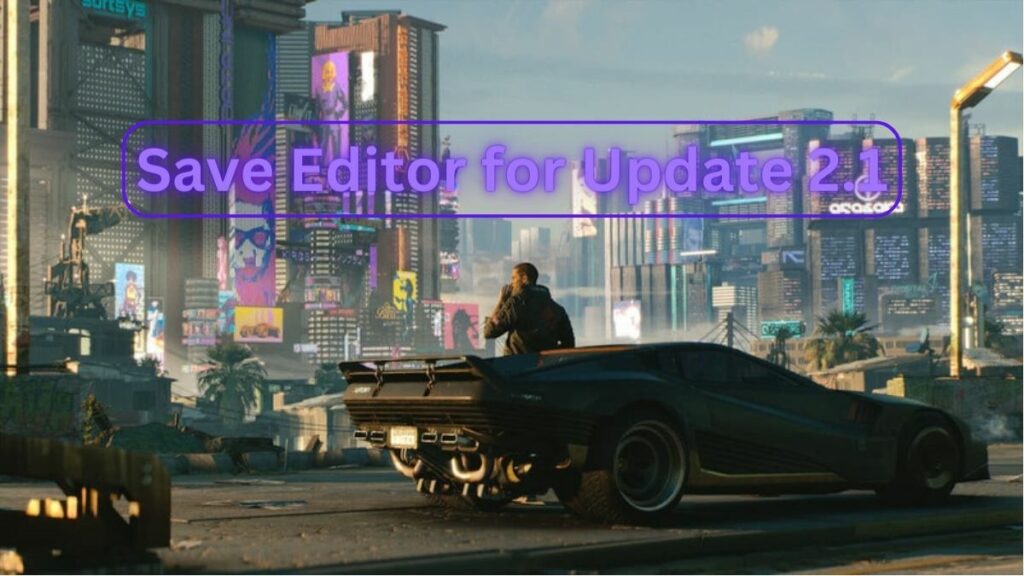
Image source: CD Projekt Red via We Game Daily
CDPR has added a wealth of new content to Cyberpunk 2077 since launch, but there’s always room for further improvements. That’s where the Cyberpunk 2077 Save Editor comes in handy. Developed by DeweySalt and Papayu, this mod allows you to customize various aspects of your gameplay, such as character stats, inventory items, and quest progress. Thankfully, while it was originally designed for older versions of the game, it can still be used with the latest Cyberpunk 2077 update. Here, we walk you through how to use the Cyberpunk 2077 Save Editor for Update 2.12.
We’ve recently included new information about using the save editor on consoles.
How to Use the Cyberpunk 2077 Save Editor for Update 2.12
Using the Cyberpunk 2077 Save Editor for Update 2.12 remains relatively straightforward. Follow these steps to get started:
- Download the Mod:
- Visit Nexus Mods and locate the “Project CyberCAT-SimpleGUI” version of the Cyberpunk 2077 Save Editor mod.
- Download the mod files to your computer.
- Installation:
- Extract the downloaded files to a location of your choice.
- Locate Your Save Files:
- Find your save game files on your computer, typically located at:
C:\Users\(username)\Saved Games\CD Projekt Red\Cyberpunk 2077 - Replace “(username)” with your computer’s username.
- Find your save game files on your computer, typically located at:
- Create Backups:
- Before making any changes, create backups of your save files to prevent data loss in case of corruption.
- Run the Save Editor:
- Locate the “Project CyberCAT-SimpleGUI.exe” file within the extracted mod files and run it.
- Loading Your Save:
- After launching the editor, select “Load Save” to load your existing Cyberpunk 2077 save file into the editor.
- Make Customizations:
- With your save file loaded, you can now customize various aspects of your game to your liking.
- Edit your character’s level, street cred, attributes, and perks.
- Utilize presets to modify your character’s appearance.
- Adjust item quantities, flags, stats, and modifications in your inventory.
- Edit quest facts and objectives to manipulate quest progress.
- Perform quick actions such as spawning legendary items or adding eddies (in-game currency) to your account.
- Save Changes:
- After making the desired customizations, select “Save Changes” to save your edited save file.
- Run Cyberpunk 2077:
- Launch Cyberpunk 2077 as you normally would, but now with your edited save file.
Using Save Editor on Consoles
While the save editor tool is designed for PC users only, there is a work around to use it on consoles. This assumes you have the game on PC as well, though, since you’ll need to use the tool and then upload your save to the cloud.
Here’s how it works:
- Using Nexus Mods Save Editor on PS4:
- First, prepare your PS4 save by either not spending any skill points or resetting them if already spent.
- Use the Nexus Mods save editor to edit your save file to your liking on a PC.
- Transfer the edited save back to your PS4 via cloud services.
- Cross-Platform and Cross-Generation Saves:
- The process involves editing the save on PC and then transferring it to the console. For Xbox Series X and presumably PS4/PS5, edit the save file on PC, manually save a new cloud save over that one, and then transfer back to the console.
- Detailed Steps for Xbox (and by extension, PS4/PS5):
- Manually save your game to the cloud on your console, then exit the game.
- Fire up the game on PC and load the most recent cloud save. Immediately save over that cloud save with another and exit.
- Use the save editor on PC to edit the save you just created.
- Start the game on PC again, and when prompted, choose to use the newest save (the one you’ve just edited). It’s recommended to load the game on PC to ensure the edits were successful before transferring back to the console.
- Finally, save the game again to the cloud on PC, then load up the game on your console. The console should now recognize and use the edited save.
Note that you might need an older version of the save editor if you’re working with a console save, especially for PS4, as the newest versions may only support the latest PC updates (e.g., 2.0 and up). For PS4 saves, it might be necessary to extract the sav.dat file using a tool like Save Wizard before editing.
What the Save Editor Can Do for Update 2.12
As mentioned above, the Cyberpunk 2077 Save Editor offers a wide range of features and customization options. Here are some key capabilities of the editor:
- Character Customization:
- Edit your character’s level, street cred, and attributes/perks to create a unique build.
- Appearance Presets:
- Access save and load presets to change your character’s appearance on the fly.
- Inventory Management:
- Modify item quantities, flags, stats, and modifications for all items in your inventory.
- Quest Manipulation:
- Edit quest facts and objectives to restart or complete quests at your discretion.
- Quick Actions:
- Use dedicated features to spawn legendary items or add eddies to your in-game account.
It’s worth noting that manual editing of .json files may not have any effect on your save, as Cyberpunk 2077‘s save files are typically in .dat format. To ensure effective save editing, it’s recommended to use the “Project CyberCAT-SimpleGUI” version of the Save Editor from Nexus Mods, as mentioned above. Be sure to create backups of your save files before making any changes, and always stay informed about updates and compatibility on the mod’s page.
With the Cyberpunk 2077 Save Editor for Update 2.12, you have the power to tailor your gaming experience to your liking.





