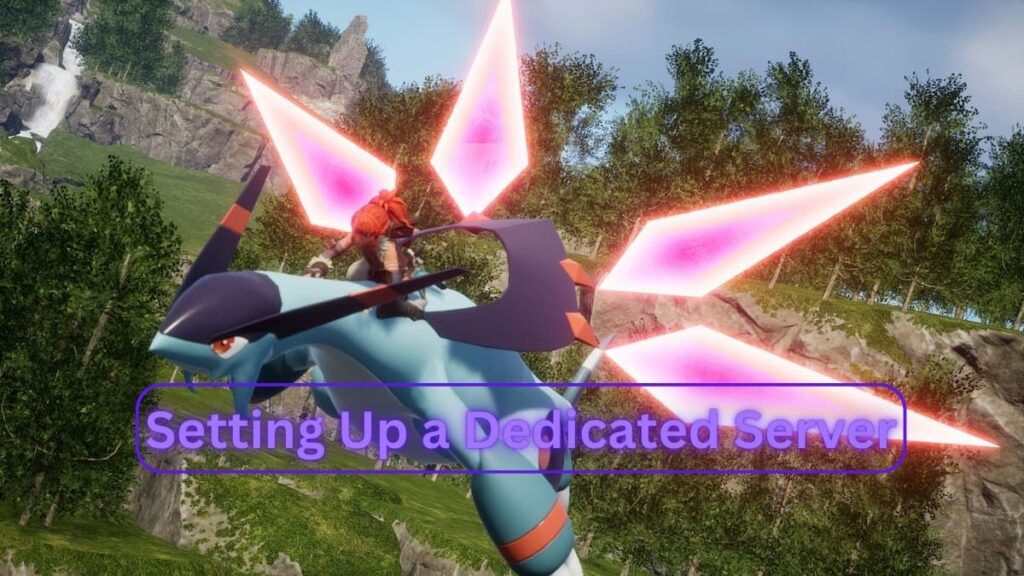
Image source: Pocket Pair, Inc
Palworld is making waves in the gaming community with its unique blend of action, adventure, and survival elements. If you’re intent on playing with your buddies on your own terms, setting up a dedicated server is a must. The process isn’t necessarily straightforward, though, so in this guide, we’ll explore the process of setting up a Palworld dedicated server.
A dedicated server in Palworld allows you to create a persistent gaming world where you can play with friends, customize your environment, and implement mods or cheats without impacting the global game. This creates an immersive and personalized gaming experience.
Setting Up a Palworld Dedicated Server
At present, only players using the Steam edition of Palworld can set up dedicated servers. This involves a bit of technical groundwork.
Before setting up a dedicated server, you need to ensure your PC meets the minimum requirements needed to host a server. This is because hosting a server requires your PC to be on 24/7, which can be taxing on your system and potentially increase your electricity bill.
Step 1: The SteamCMD Route
SteamCMD is a command-line version of the Steam client that can be used to create a dedicated server.
- Download SteamCMD and create a new folder called Palworld. Within this folder, create another folder named SteamCMD.
- Once you’ve downloaded the SteamCMD.zip file, extract and install the SteamCMD.exe file into the SteamCMD folder you created.
- Double-click the SteamCMD.exe file to open the program. It will then download and populate the necessary files needed for the server setup.
Step 2: Inputting Configuration Codes
After setting up SteamCMD, you’ll need to input specific configuration codes. These codes can be found on third-party websites such as Survival Servers, which also provide a detailed walkthrough of the server setup process.
- Open a new batch file within your Palworld folder.
- Enter the code found on Survival Servers’ wiki page into the batch file.
- Create a start batch file to launch your server.
Please note that the server setup process can be complicated, especially for beginners. Therefore, it might be more efficient to use a third-party website to host your server, as they provide support and assistance throughout the process.
Joining a Dedicated Server in Palworld
Joining a dedicated server in Palworld is straightforward. From the main menu, select the “Join Multiplayer Game” option. Here, you can join public servers with up to 32 players. Keep in mind that if you leave and the server becomes full, you will need to wait until a spot becomes free to rejoin.
Alternatively, you can join a friend’s or another player’s dedicated server by obtaining their IP address and server details.
Future Additions and Updates
While the dedicated server feature is currently only available to Steam players, it’s possible that Xbox and PC Game Pass editions might also support this feature in the future. Additionally, there are plans to debut built-in tools for managing dedicated servers shortly after the early access launch.
Additional Information
For gamers looking to set up a dedicated server in Palworld, it’s important to understand how to port forward and check your IP address. These are crucial steps in the server setup process.
Here are some quick guides:
How to Port Forward Palworld
Port forwarding is a necessary step in setting up a dedicated server as it allows other players to connect to your server. Here are the basic steps:
- Open your web browser and enter your router’s IP address into the URL bar.
- Log in to your router’s settings page.
- Look for the port forwarding section.
- Enter your PC’s IP address and the port number for Palworld (usually found in the game’s settings or manual).
- Save your changes and restart your router.
What is My IP Address
Your IP address is the unique identifier for your internet connection. You’ll need to share this with other players so they can join your server. You can find your IP address by simply searching “what is my IP address” on any web search engine.
Remember, only share your IP address with players you trust.
How to Update Palworld Server
To update your Palworld server with the latest game server files, follow these steps:
- Begin by opening SteamCMD.
- Enter the following command:
login anonymousThen press Enter. - Next, use this command to download the newest Palworld server files:
app_update 2394010 validateSteamCMD will proceed to download and validate all the necessary files. - Once the download is complete, navigate to the following directory:
PalworldServer\steamapps\common\PalServer - Start the game from this location.
Best Palworld Server Settings
To optimize your dedicated server, consider adjusting the following settings:
- Player Capacity: Limit the player count based on your server’s capabilities. Too many players can cause lag and instability.
- Gameplay Rules: Set custom rules for your server to enhance gameplay.
- Mods and Cheats: Consider installing mods or cheats to add extra fun and versatility to your server.
You can check out our list of all console commands in the game to further optimize your server.
So there you have it. Setting up a Palworld dedicated server takes a bit of effort, but the juice is well worth the squeeze.





