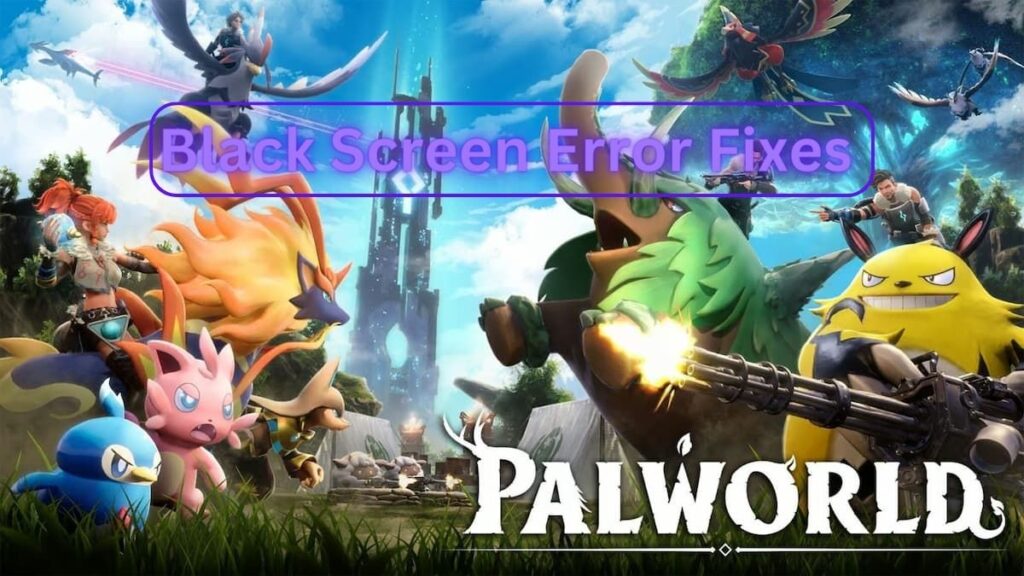
Image source: Pocket Pair, Inc. via We Game Daily
We’ve been enjoying our time with the newly-released Palworld so far, but there are reports that some players have experienced a black screen error upon launching the game. This guide provides practical solutions on how to fix the Palworld black screen error.
The Causes of the Palworld Black Screen Error
The Palworld black screen error has emerged as a common issue that players encounter when trying to start the game. This issue presents as a blank, black screen that prevents you from accessing the game. Although it can be a frustrating experience, there are several ways to rectify this problem.
Note: This guide is primarily aimed at PC users because most reports of the black screen error seem to have come from players playing through Steam or Xbox Game Pass on their PCs.
Before we get onto solutions, it’s worth noting there are number of potential causes of the error:
- Software glitches during the game’s launch
- Compatibility issues between the game and your PC’s settings or hardware
- Incomplete or corrupt game files.
Troubleshooting the Black Screen Error: Step-by-Step Solutions
Solution 1: Apply the Developer’s Hotfix and Wait
The developers at Pocket Pair, Inc. are aware of the black screen error and have released a hotfix through a patch to address it. When the patch has been applied, it’s recommended to wait for at least ten seconds before launching the game.
Solution 2: Modify Game Launcher Properties
Some gamers have found a workaround by altering the game launcher’s properties. Here’s how:
- Navigate to the game’s installation folder and locate the launcher.
- Right-click on the launcher icon and select Properties.
- Go to the Compatibility tab.
- Check the boxes beside Disable full-screen optimizations and Run as administrator.
- Click Apply and then OK to save these changes.
Solution 3: Check for Game Updates
As Palworld is still in early access, regular hotfixes and updates are being released. Make sure to install these updates as they may contain solutions for the black screen and other errors.
Solution 4: Update System’s Graphics Drivers and Software
Outdated graphics drivers or operating systems can cause incompatibilities leading to the black screen error. Ensure your system’s graphics drivers and software are up-to-date.
Solution 5: Close Background Apps
Certain background apps may interfere with the game, causing the black screen error. Try closing all unnecessary apps before launching the game.
Solution 6: Verify Integrity of Game Files
Corrupt or missing game files can also lead to the black screen issue. On Steam, you can verify the integrity of game files by following these steps:
- Right-click Palworld in your library.
- Navigate to the Local Files tab.
- Click Verify Integrity of Game Files.
Solution 7: Reinstall the Game
If none of the above solutions work, consider reinstalling the game. Uninstall Palworld completely before downloading and installing a fresh copy.
What If I’m Playing on Xbox?
As mentioned earlier, most reports of the Palworld black screen error come from PC users. However, if you’re encountering this problem on Xbox, we’d recommend reinstalling the game or waiting for a developer-provided patch as the PC workarounds don’t apply to consoles.
While encountering the Palworld black screen error can be frustrating, the solutions provided above have proven effective for many players. So, don’t let this blip deter you from embarking on your adventure in this crazy, colorful game. And if you’re just starting out, why not check out our handy beginner tips and tricks guide, or where you can find all of Palworld‘s resources.
To stay updated on the latest fixes and game updates, consider joining the official Palworld Discord server or following the game’s subreddit.





