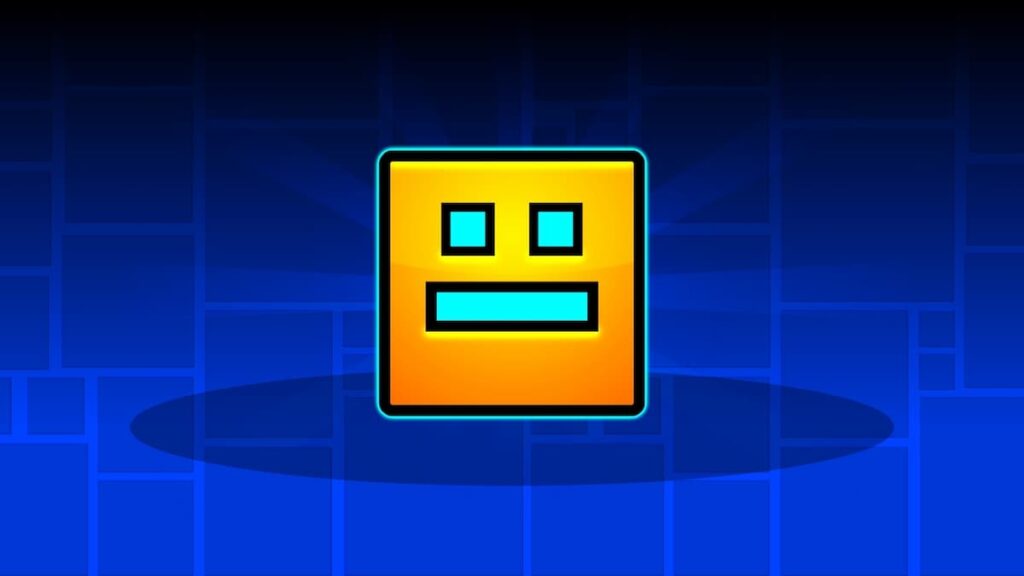
The ever-popular rhythm-platforming game Geometry Dash allows players to sync their progress across multiple devices using the cloud backup system. It doesn’t always run smoothly, though. You might have run into the “Backup Failed” error when trying to synchronize your game data. But there is a solution; here we’ll troubleshoot and solve the issue based on both our own experience and the community. You should have the Backup Failed error in Geometry Dash fixed in no time!
Keep in mind this error typically arises when there are synchronization issues between the game and the cloud backup system. It may be related to factors such as file size limits, memory limitations, or server-related problems.
Fixing the Geometry Dash Backup Failed Error
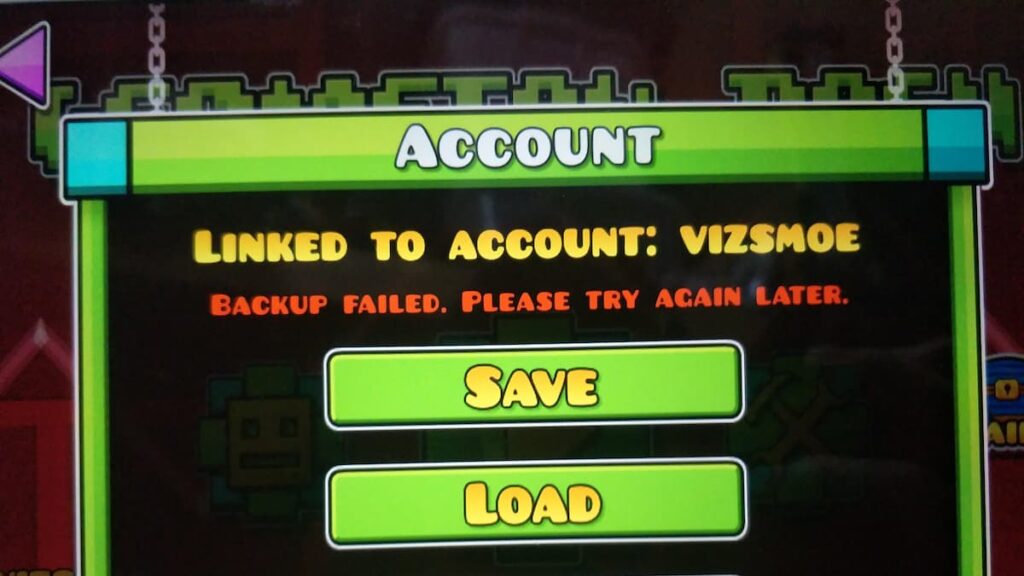
Based on our experience there are four effective methods to fix the “Backup Failed” error. Let’s break them down for you:
Delete Your Saved Levels
This is by far and away the most simple and effective method to resolving the Backup Failed Error in Geometry Dash. More often than not, too many saved levels can overload the cloud backup system, so you’ll need to purge some to keep the number below 75.
- Too many saved levels can overload the cloud backup system.
- Access the “Create” menu and navigate to Folder 0.
- Aim to keep fewer than 75 levels in this folder.
- Consider deleting levels you haven’t played in a while to free up space.
- Remove levels with an excessive number of objects, as they can increase the save file size significantly.
Remove Songs Larger than 100MB
Cloud saving can encounter errors when syncing songs that exceed 100MB in size, such as “True Values of Life” and “Snowy Roads.”
For that reason, occasionally deleting all saved levels and songs might resolve the issue if you have ample space.
Try the Refresh Login Option
Refreshing your Geometry Dash account might help fix the “Backup Failed” error. To do so, follow these steps:
- Access the “Manage Account” menu through the game’s “Settings.”
- Select “Account” and then choose “More” options.
- Pick the “Refresh Login” selection to update your account information.
Utilize the 4GB RAM Patch (PC Only)
Geometry Dash is an x86 application that is limited to using 2GB of RAM, even if your PC has more. To overcome this limitation, you can use the 4GB RAM patch, which can be found here.
Run the patch’s .exe file and select GeometryDash.exe to apply the patch, allowing the game to use more memory.
By following these methods, you should be able to troubleshoot and fix the “Backup Failed” error in Geometry Dash, ensuring that your progress syncs seamlessly between your PC and mobile devices.





