
Image source: EA
In The Sims 4, rotating objects is an essential technique for enhancing your home designs. By rotating objects, you have full control over their placement, enabling you to achieve your desired arrangement. Let’s delve into The Sims 4’s Build Mode tool and explore how to rotate objects across all platforms, including PC, PlayStation, and Xbox.
Rotating Items in The Sims 4
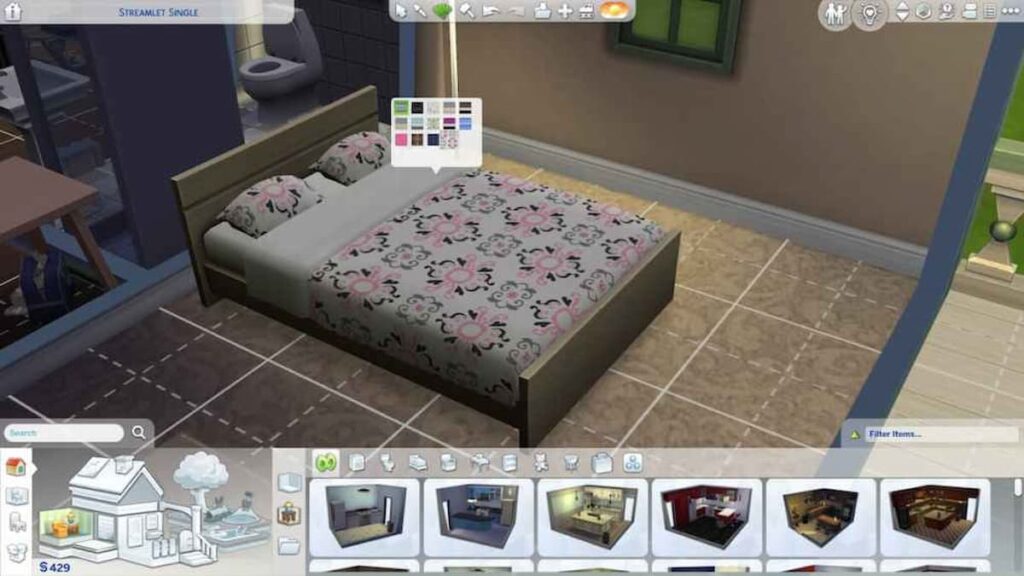
The process of rotating objects in the game requires several steps, which are organized according to the platforms they belong to.
Rotate Objects in The Sims 4 on PC
To rotate objects, you can choose between using your mouse or keyboard. Below are the steps for using the keyboard:
- Open the Build Mode menu and choose the desired object.
- Once you select the object, utilize the period key to rotate it in a clockwise direction or the comma key to rotate it counterclockwise. Each press of the key will rotate the object by 45 degrees.
- Continue rotating until you align the object with the desired angle.
- To finalize the placement, click the left mouse button.
If you are using a mouse, here are the steps:
- Choose the specific object that you intend to rotate.
- Once you select the object, proceed to click the right mouse button. This action will initiate a rotation, causing the object to turn 45 degrees.
- Continue clicking the right mouse button until the object is at your desired position.
- When the object is facing the intended direction, place the object at the chosen angle.
Please be advised that pressing and holding the ALT key will allow you to position an object freely, preventing it from snapping to the grid.
Alternatively, if you use the game’s camera to control everything, the process will change slightly. If you use a mouse, you need to left-click and hold the object. Now, while holding the key, you can move the mouse to move the object. If you use the keyboard and mouse combination, you need to left-click and hold the object. While holding the mouse key, press the period and comma keys to rotate the object.
Rotate Objects on PlayStation
Follow these steps to complete the process on your PlayStation.
- Access the Build Mode and choose the object you wish to place.
- To rotate the object clockwise, press the R1 button. For rotating it anti-clockwise, press the R2 button.
- Keep holding the respective button until the object reaches the desired angle.
- Once the object is facing your chosen angle, release the R1 or R2 button to finalize the placement.
Rotate Objects on Xbox
Follow these steps to complete the process on your Xbox device.
- Begin by accessing the Build Mode and selecting the object you want to move.
- For clockwise rotation, press the RB button. If you prefer an anti-clockwise rotation, press the LB button.
- Continue holding the corresponding button until the object aligns with your ideal angle.
- Once the object is facing your preferred direction, release both RB and LB buttons to confirm the placement.
That sums up our guide to help you rotate items in The Sims 4. You can find more content on the game by searching We Game Daily, including How to Do the Sims 4 Space Mission.





